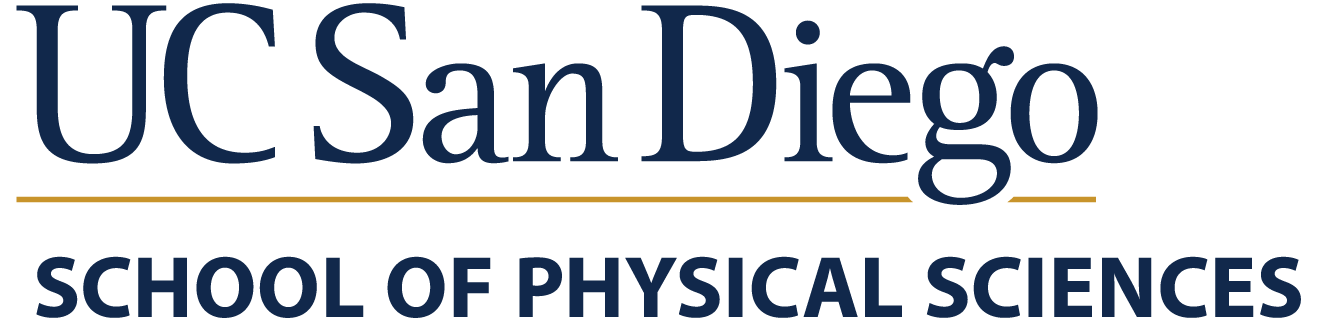SSH/SFTP/SCP
The department UNIX/Linux servers require the use of:
- SSH (Secure Shell) client software for secure remote terminal login shell access.
- SFTP (Secure Shell FTP) or SCP (Secure Shell Copy) client software for secure file transfers.
- X Window System server software with SSH X11 tunnelling for securely running X11 graphical applications.
NOTE: Effective 05/13/2024, SSH/SCP/SFTP connections from off-campus networks to the "math-login.ucsd.edu" server require that you first be logged into the UCSD VPN first.
On Department-Managed Computers
Department-managed computers should already have SSH/SCP/SFTP client software pre-installed for immediate use.
Apple Mac OS X
- SSH: Go to Applications -> Utilities -> Terminal.app -> At the prompt, type "
ssh username@math-login.ucsd.edu". Substitute your Math Username for the username part. - SFTP/SCP: Go to Applications -> Fetch.app OR Cyberduck.app ->
- Server = math-login.ucsd.edu
- Port = 22
- Protocol = SFTP
Microsoft Windows
- SSH: Go to Start menu -> All Programs -> PuTTY -> PuTTY -> A PuTTY Configuration window will appear -> In the "Host Name (or IP address)" field, type in "
math-login.ucsd.edu" -> Click the "Open" button -> At the "login as:" prompt, enter in your Math Username, and then hit Enter -> For the "username@math-login.ucsd.edu's password:" prompt, type in your password, and then hit Enter. - SFTP/SCP: Go to Start menu -> All Programs -> WinSCP OR Cyberduck ->
- Server = math-login.ucsd.edu
- Port = 22
- Protocol = SFTP
UNIX/Linux
- SSH: Open a xterm or other terminal window/console -> At the prompt, type "
ssh username@math-login.ucsd.edu". Substitute your Math Username for the username part. - SFTP/SCP: Open a xterm or other terminal window/console -> At the prompt, type "
sftp username@math-login.ucsd.edu". Substitute your Math Username for the username part.
On Self-Managed Computers
If your computer does not already have SSH/SFTP/SCP client software installed, download and install the following software:
For Apple macOS
SSH
Apple Mac OS X comes with SSH pre-installed.
Go to Applications -> Utilities -> Terminal.app -> At the prompt, type " ssh username@math-login.ucsd.edu ".
Use Software Update or manually download software updates to update to the latest SSH version.
SFTP/SCP
For a graphical SFTP client, download and install Cyberduck or Fetch or FileZilla. You can apply for free Fetch license for students/employees of educational institutions.
Or use the pre-installed command-line " sftp" or " scp" clients from a Terminal.app window.
X Window System Server
For Mac OS X 10.8 Mountain Lion or newer, download and install XQuartz .
For Mac OS X 10.7 Lion or older, use the Apple X11 client under Applications -> Utilities -> X11.app. If X11.app is not already installed, download and install Apple X11 .
To run X11 graphical programs, open a XQuartz.app/X11.app window -> At the prompt, type " ssh -X username@math-login.ucsd.edu " to login with automatic X11 port forwarding enabled. For X11 programs that require the use of trusted X11 forwarding, use the " -Y" flag instead of " -X".
For Microsoft Windows
SSH
Download and install PuTTY .
- Download and install the "MSI ('Windows Installer')" version of PuTTY for your specific hardware architecture. For most computers, this will be the "64-bit x86" version download file named like "putty-64bit-0.##-installer.msi".
(If you do not have local administrative privileges to install software, then download and run the putty.exe version of PuTTY which is the standalone binary version under the "Alternative binary files" section further down on the same webpage.)
In recent versions of Microsoft Windows 10/11, you can install an OpenSSH Client from Microsoft that provides "ssh.exe". Only install the OpenSSH Client, not the OpenSSH Server.
SFTP/SCP
For a graphical SFTP client, download and install WinSCP or Cyberduck or FileZilla.
- For the WinSCP download webpage, scroll down until you see the green "Download WinSCP 5.##.#" button to download the latest version.
(If you do not have local administrative privileges to install software, then download and run the "portable executables" version of WinSCP listed further down on the same webpage.)
In recent versions of Microsoft Windows 10/11, you can install an OpenSSH Client from Microsoft that provides "sftp.exe"/"scp.exe". Only install the OpenSSH Client, not the OpenSSH Server.
X Window System Server
To run X11 graphical programs, use a Microsoft Windows X11 client such as Xming or MobaXterm that can connect to the server using SSH (not via telnet, rlogin, rexec, or XDM).
In recent versions of Microsoft Windows 10/11, you can install the Windows Subsystem for Linux (WSL) which provides limited X11 client support.
For UNIX/Linux
SSH
Most Unix/Linux distributions come with SSH pre-installed.
Open a xterm or other terminal window/console -> At the prompt, type "ssh username@math-login.ucsd.edu".
If SSH is not already installed, read the system documentation on how to update your system or install OpenSSH.
EXAMPLE:
Ubuntu: sudo apt install openssh-client
CentOS: sudo yum install openssh-clients
SFTP/SCP
For the command line, use the "sftp" or "scp" clients.
For graphical clients, most graphical file navigators support the use of "sftp://username@math-login.ucsd.edu/" URLs or install gFTP or FileZilla.
X Window System Server
To run Unix X11 graphical programs, open a xterm or other terminal window within a local X11 session, and type "ssh -X username@math-login.ucsd.edu" to login with automatic X11 port forwarding enabled. For X11 programs that require the use of trusted X11 forwarding, use the "-Y" flag instead of "-X".
For Google Chrome
SSH / SFTP / SCP
Install the "Secure Shell" extension for Google Chrome web browser:
https://chrome.google.com/webstore/detail/secure-shell/iodihamcpbpeioajjeobimgagajmlibd
For Web
SSH
TBA
SFTP/SCP
TBA